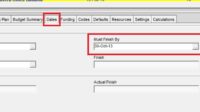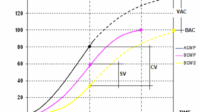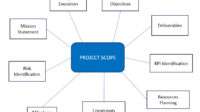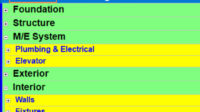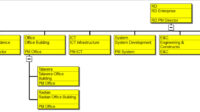Before you buy Primavera, you can try to evaluate the trial version by downloading it at the Oracle Website.
When this article was updated (Jan 2024), Oracle limited the trial usage time to only 30 days after you accepted the terms and conditions of the Trial License when you downloaded the application.
You need to pay attention to the terms and conditions stated when you download Primavera.
Who Needs this the Primavera Application?
- Prospective buyers who want to try it.
- Students who want to know how to use primavera.
- Engineer.
- Etc.
Immediately, we follow how to download it.
How to Download the Latest Trial Version of Primavera
Here are the steps to download the trial version of Primavera P6 for 1 month.
The steps to download are as follows:
Go to the following website page: https://edelivery.oracle.com
You should login or register a new account.
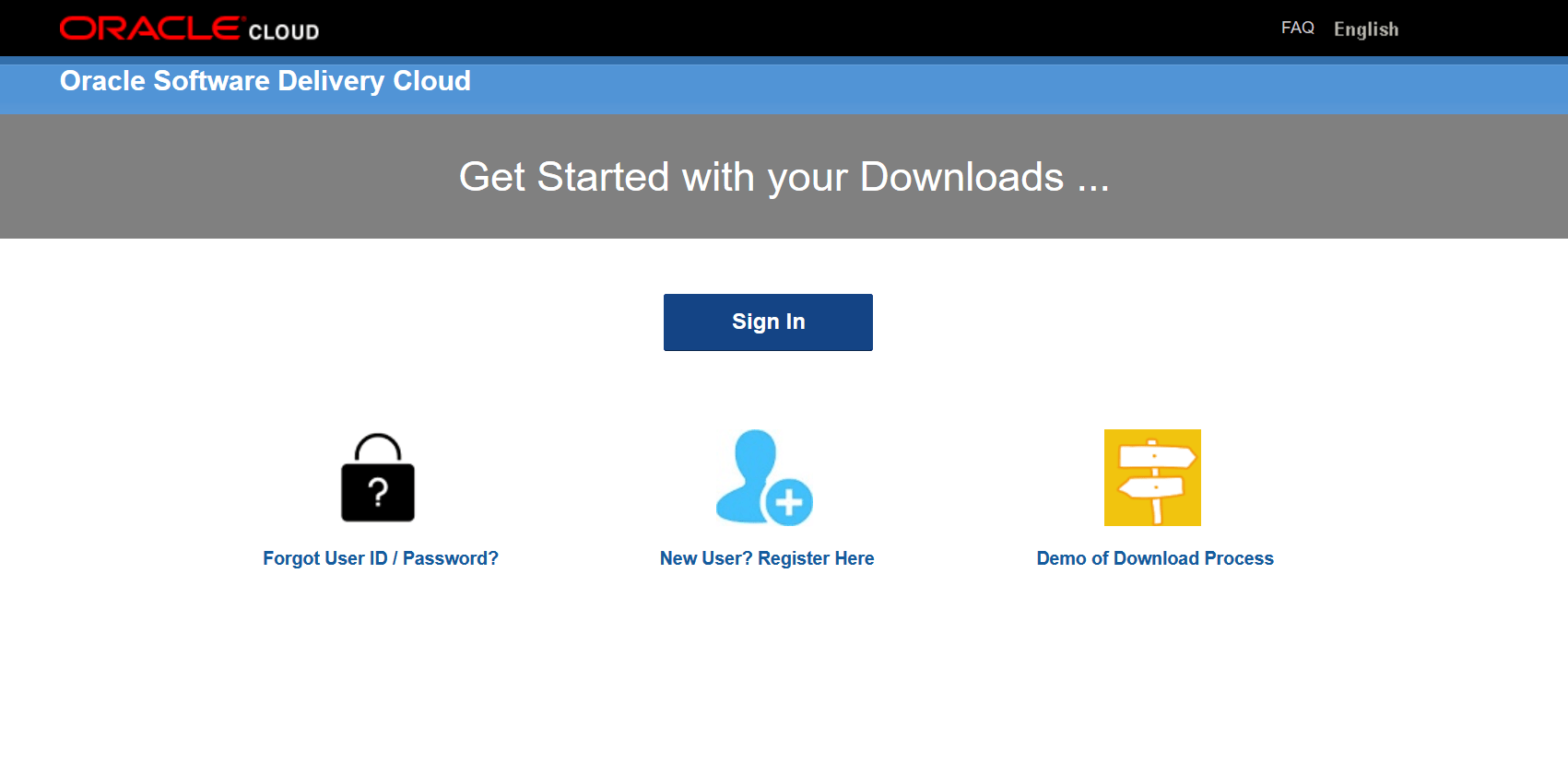
Next is the register page:
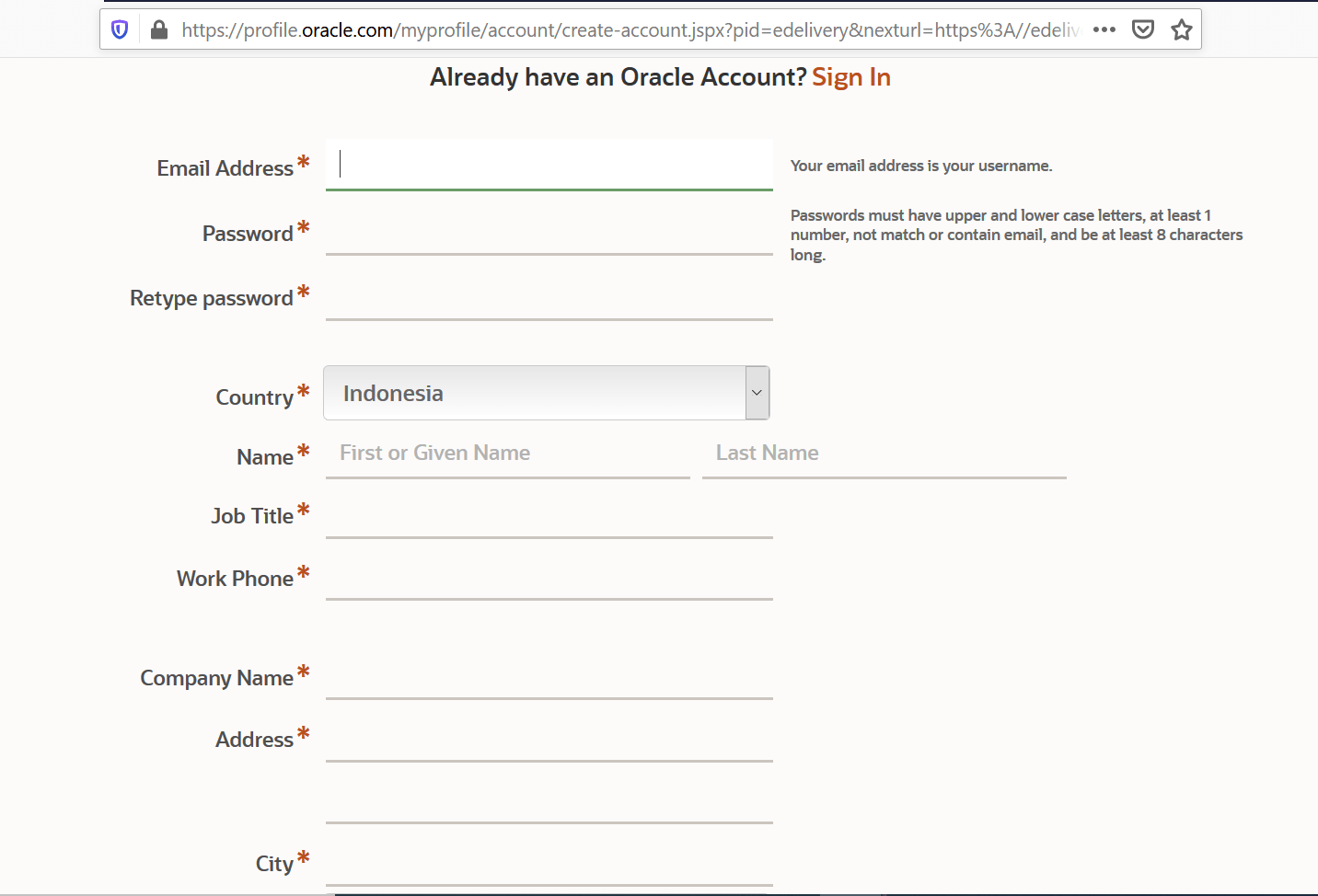
Once registered, please login by entering your email and password:
https://login.oracle.com/mysso/signon.jsp
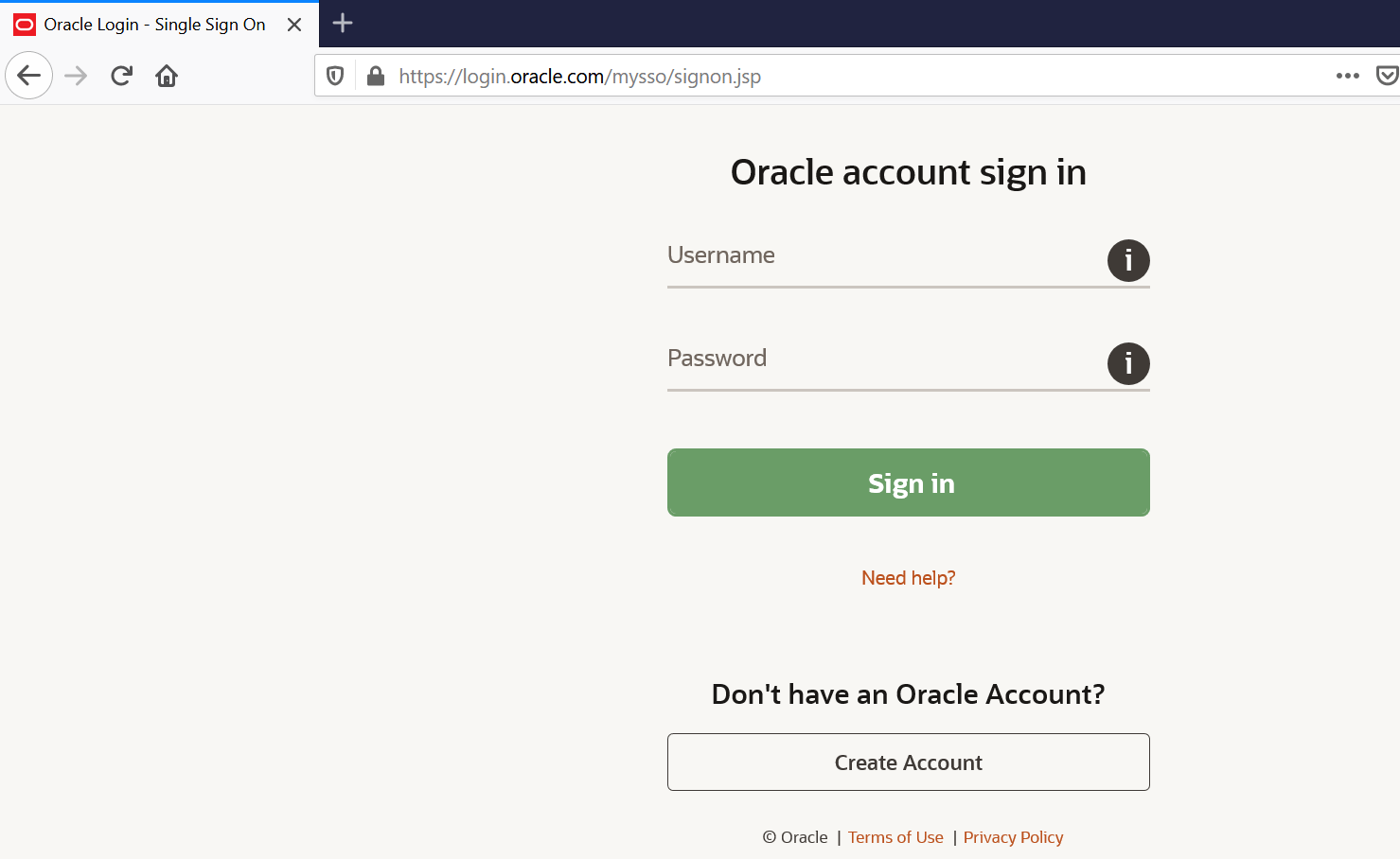
After logging in, you will be directed to the following page:
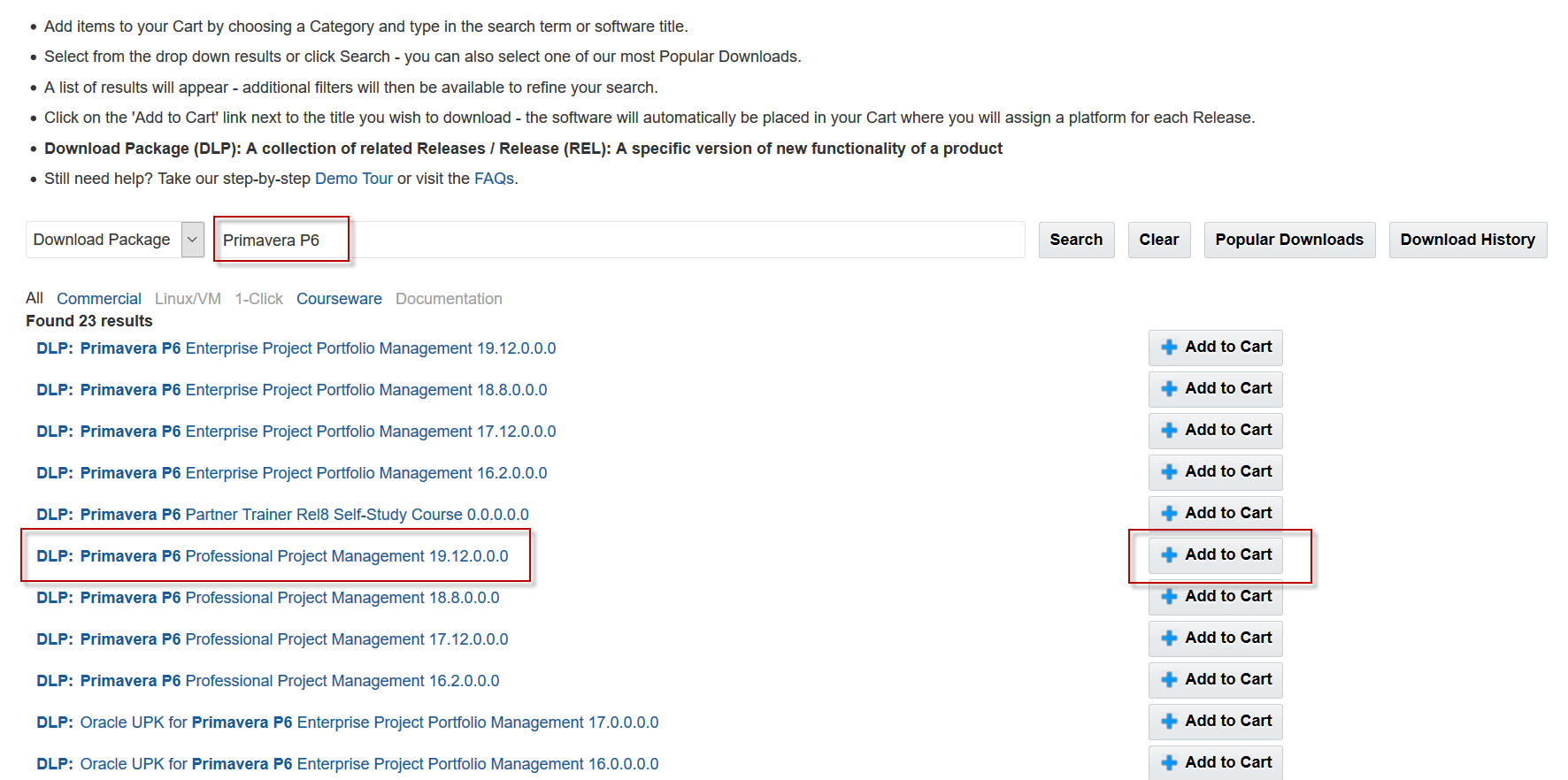
Search for Primavera P6, then click the Search button. After that click the Add to Cart button on Primavera P6 Professional Project Management 19.12.0.0.0 (Primavera P6 Professional Project Management). You also choose another version if needed.
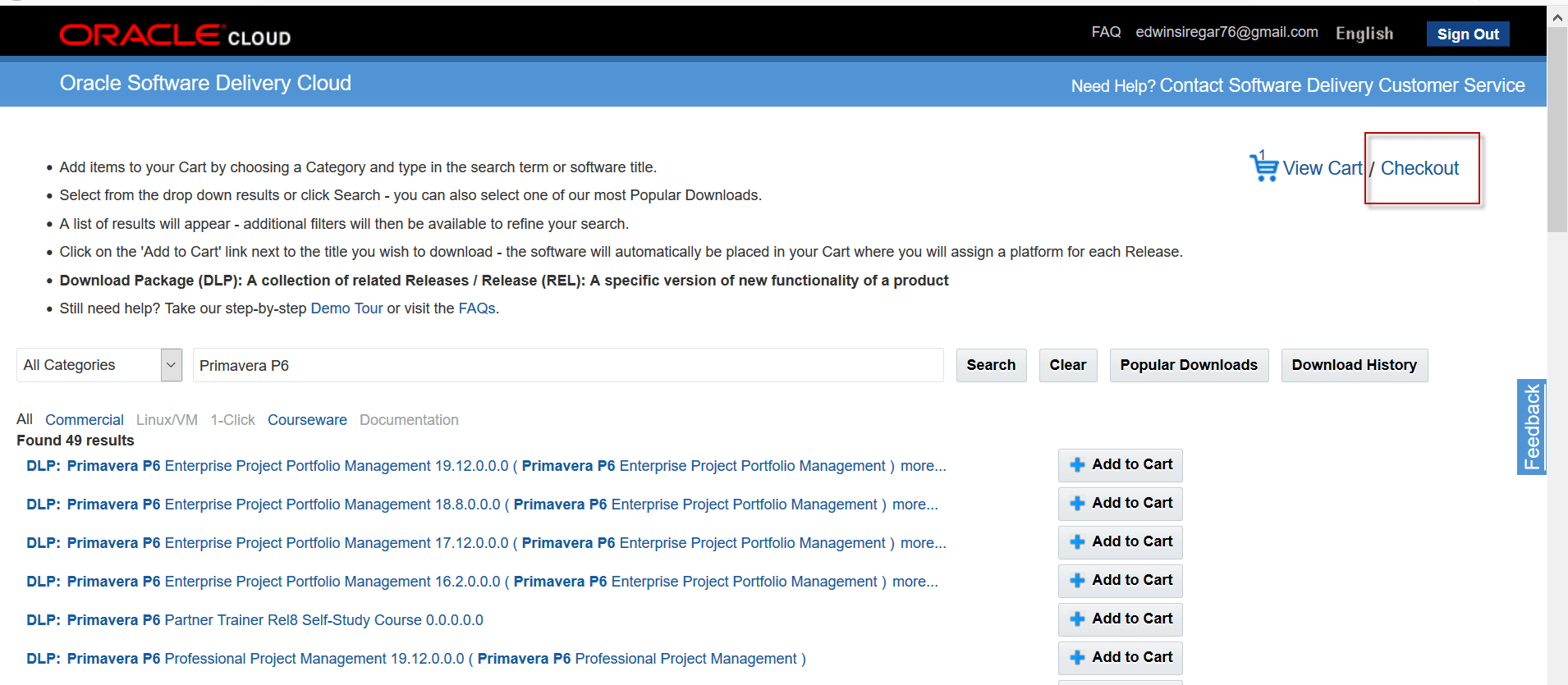
Next click Checkout.
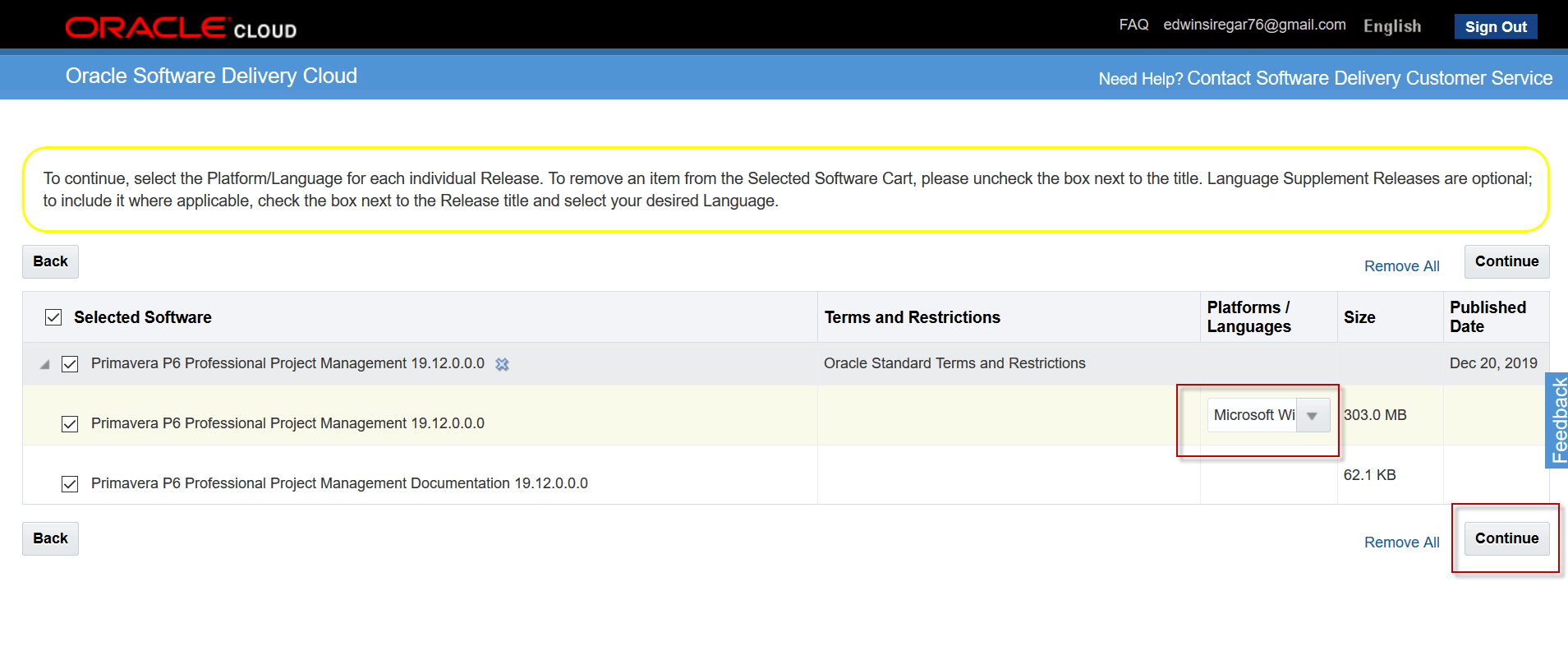
Next, confirm the platform that you are using, then click Continue.
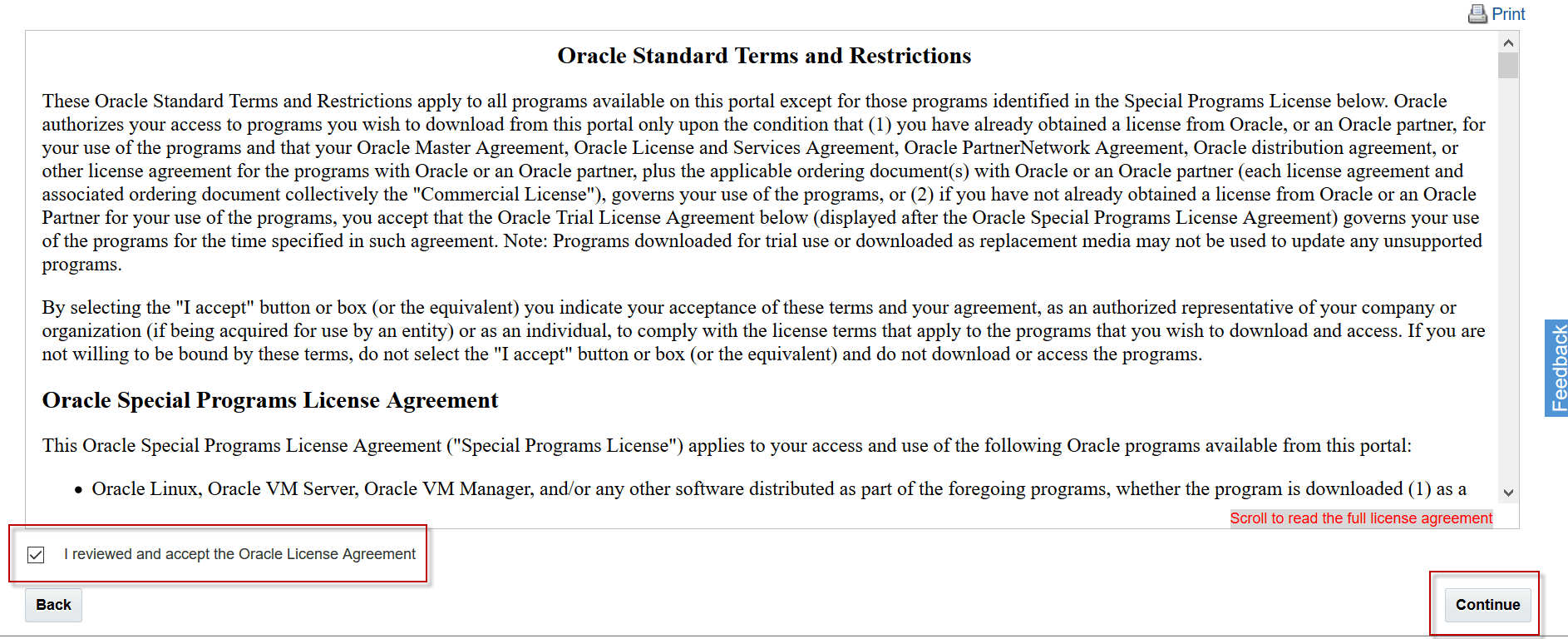
Read carefully and the confirm the license agreement then click Continue.
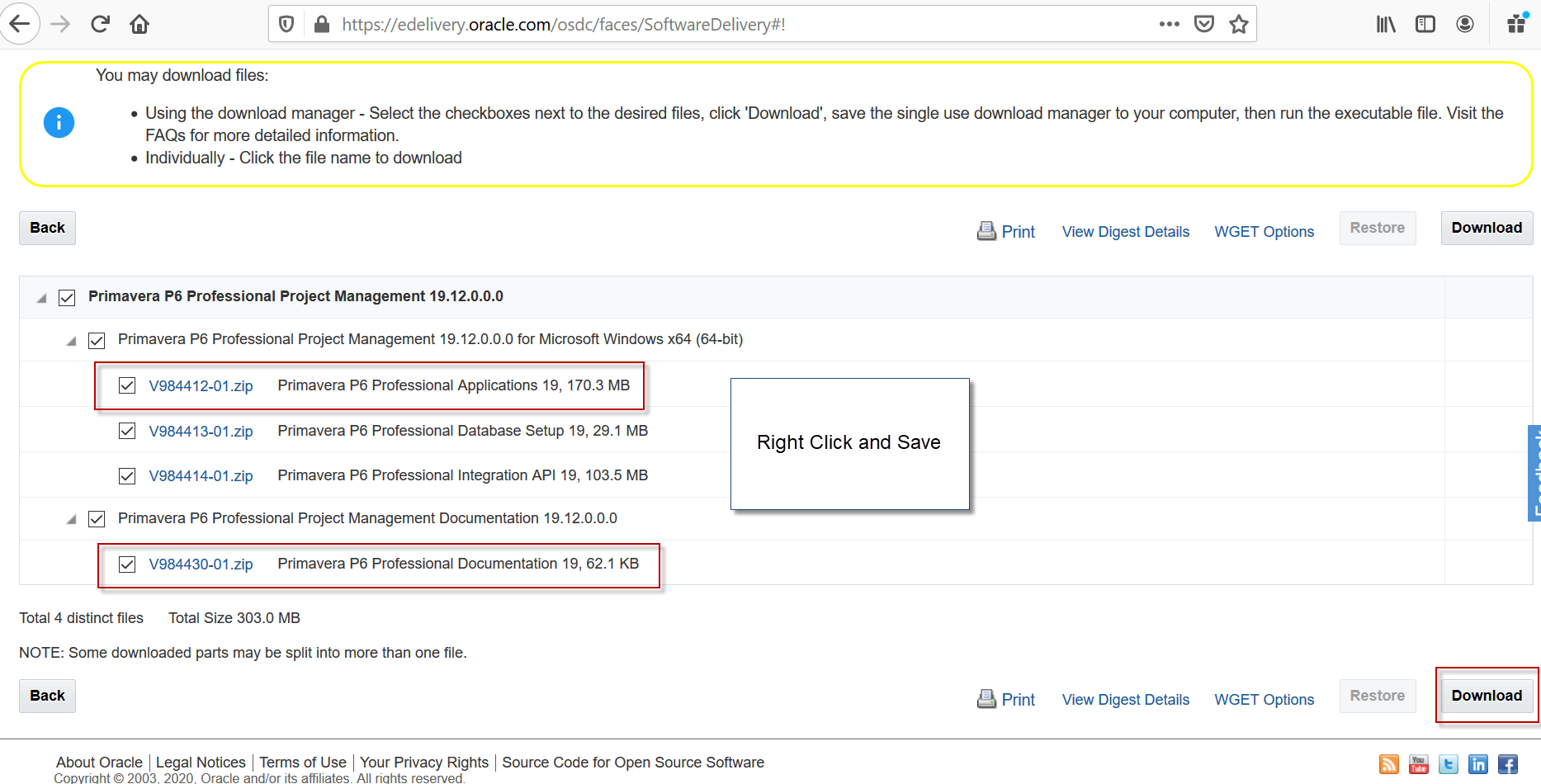
There are 2 ways to download:
1. Right-click on the application file.
Then right-click on the application file and documentation file, then save on the computer to continue the download process. You can also download other files in the same way.
2. You can also download Oracle Download Manager by clicking the Download button at the bottom right. Then click on the downloaded file: Oracle_SSN_DLM_04161008.exe.
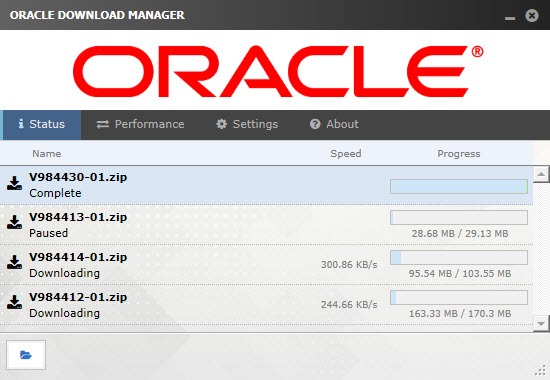
Wait until the process is complete.
Also, read how to Purchase Primavera P6.
Install Primavera P6 Application
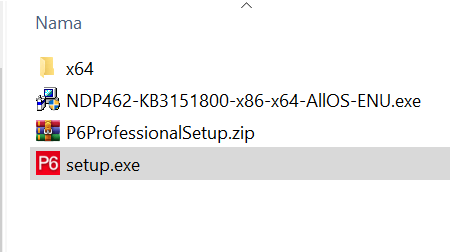
Click file Setup.exe
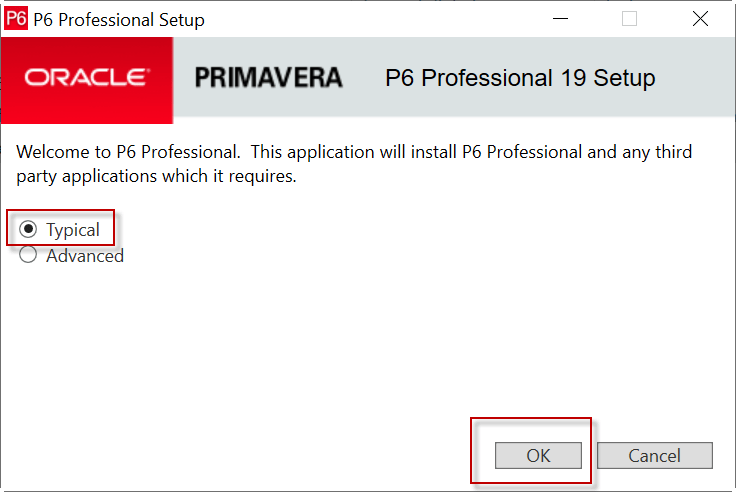
In the Installation window select Typical then click OK.
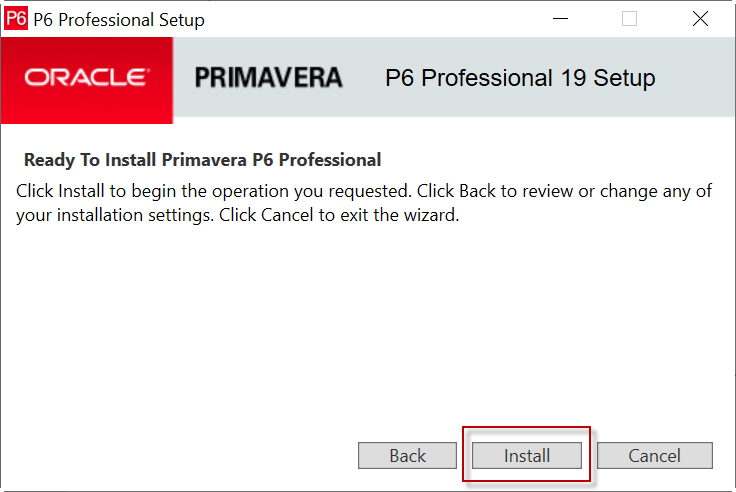
In the next window click Install.
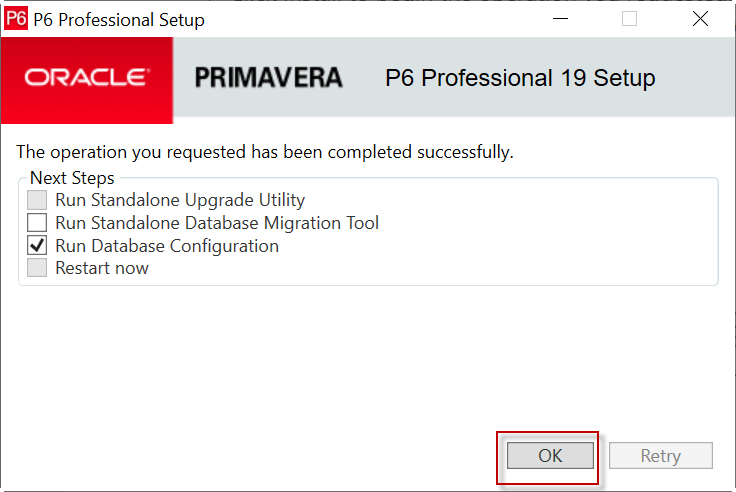
Make sure you select Run Database Configuration, then click OK.
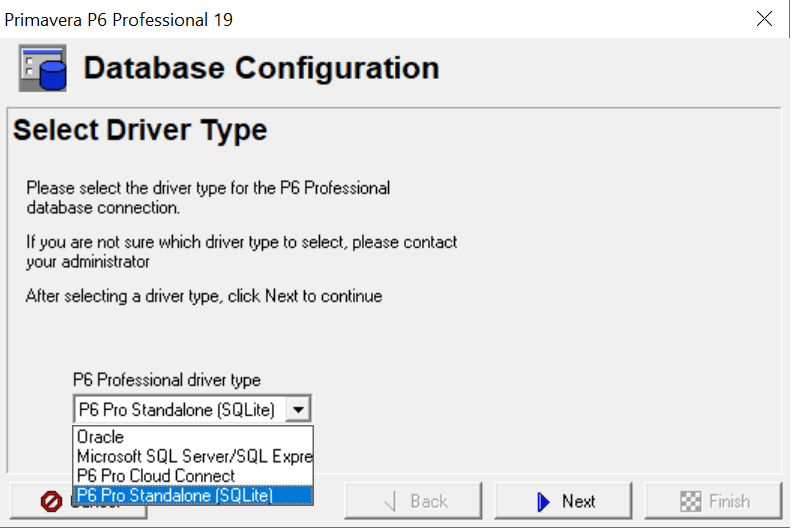
Next in the Database Configuration window, select P6 Pro Standalone (SQLite).
Then click Next.
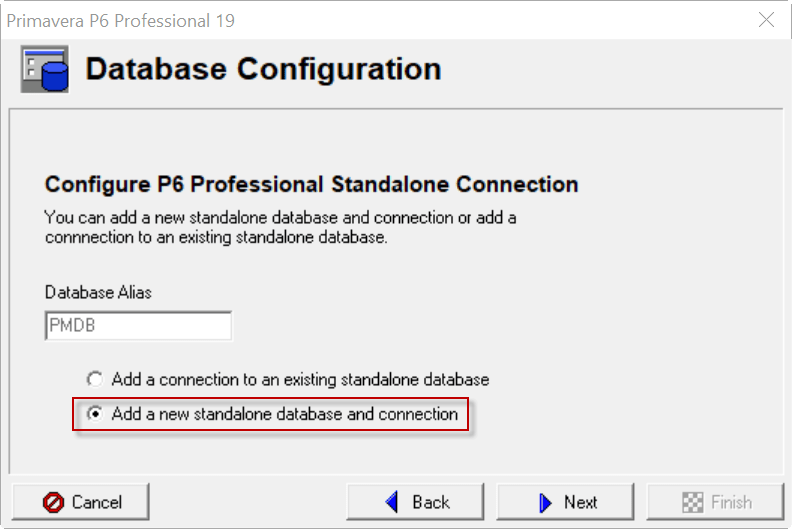
Then choose Add a new standalone database and connection, then click Next.
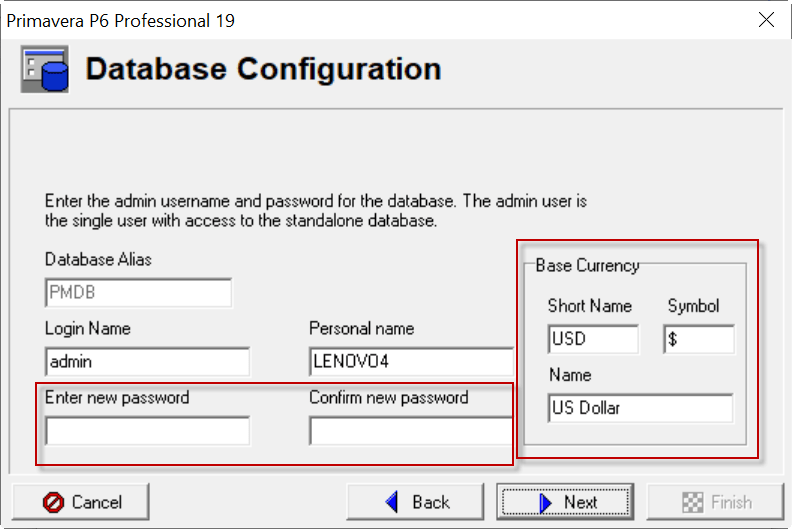
Next fill in the password to log in to Primavera. By default the username used is admin. You can change the username.
Make note of the password you have written down because it will be used when you use the Primavera application.
In the Base currency section, fill in what you want. After that, continue to click Next.
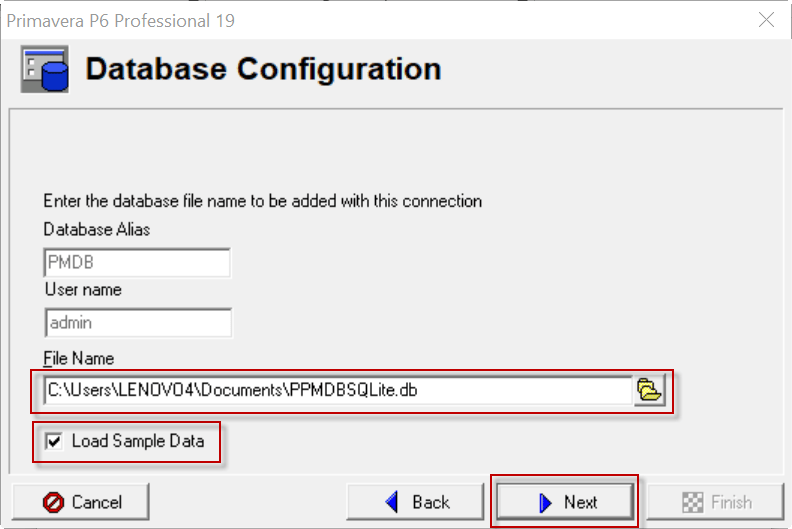
Furthermore, you can change the location of the database file at a location that you can choose on your computer. You can also check Load Sample Data so that when you enter the application you get a sample project primavera.
Leave the Load Sample Data option checked because this sample project is usually useful as an example for creating and processing project data.
Then click Next.
In the next window, click Finish.
Now you can try to access the application and log in.
Good luck!