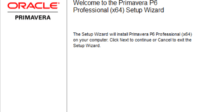XER file is a file extension of the Oracle Primavera P6 application. Just like Microsoft Project files have a *.MPP extension or Microsoft Excel files have a *.XLSX extension.
To open *.XER file, you can use the Primavera P6 application or the XER viewer application developed by Schedulereader.
Opening XER files with Oracle Primavera P6 application
If you don’t have the Primavera P6 application, you can try the trial version by downloading it. Read this link to download the Primavera P6 application. To install the Primavera application, also read how here.
Next, if the Primavera application is already installed on your computer, do the following:
- Open the primavera application first.
- Go to the File menu -> Import…
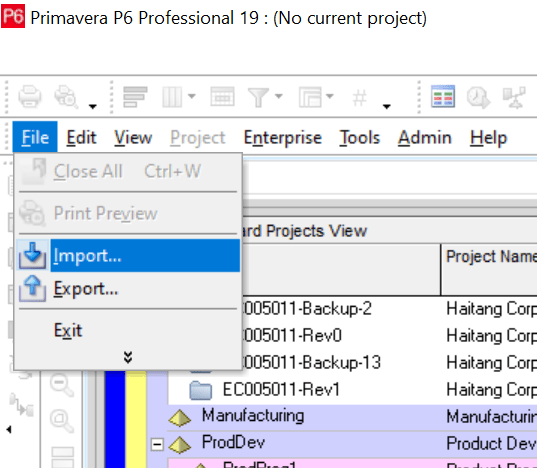
- Next, select the file format to be imported. Select Primavera PM – (XER). Then click Next.
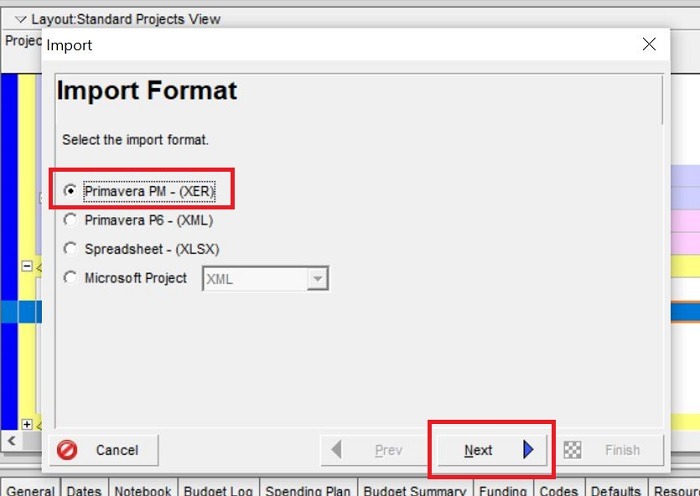
- Next select Import Type: Project. Click Next.
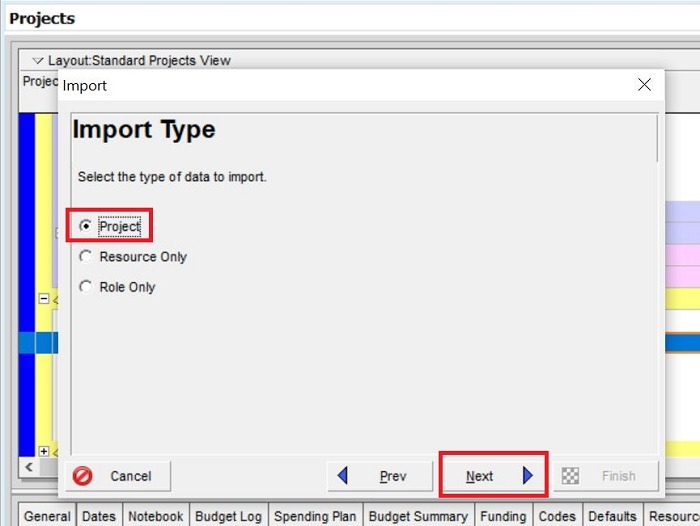
- At the next stage, will appear the File Name window. Click on the button with the three dots icon (…). Select the XER file you want to open. Then click Next.
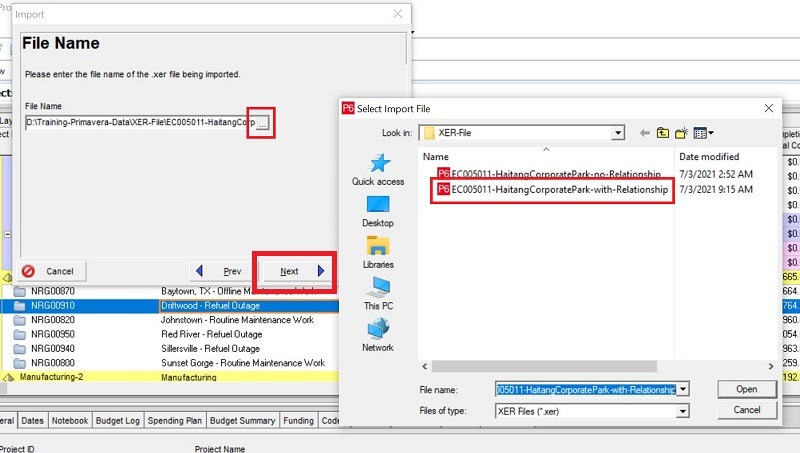
- In the Import Project Options window, you can leave the default options or choose another EPS location to import your XER file. If you want to select a different EPS location, you can click the three dots icon (…) on the right under the Import To column.
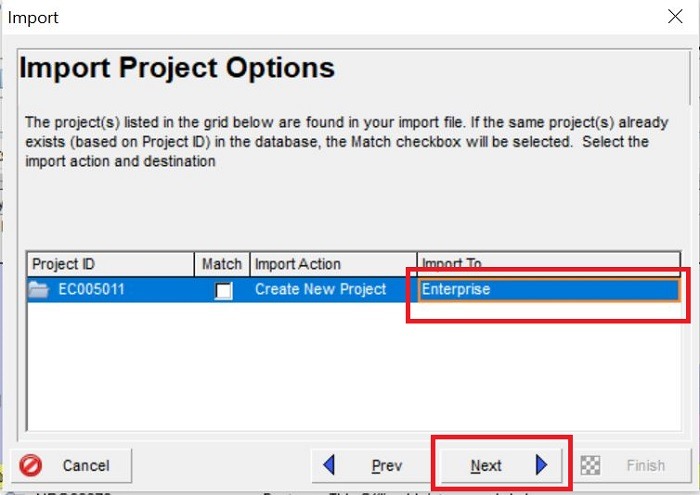
- After that, select the EPS you want. The project that you import will be under the EPS structure you selected.
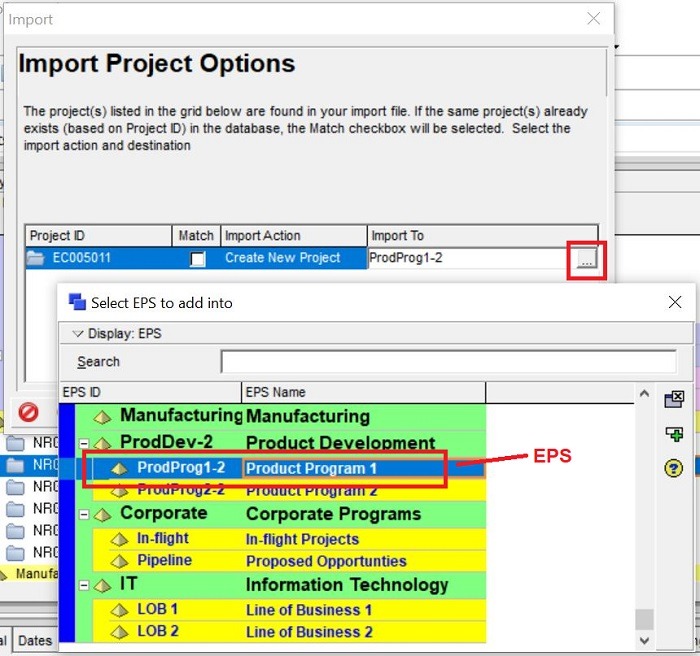
- In the Import Action column, leave the default option: Create New Project. Then click Next.
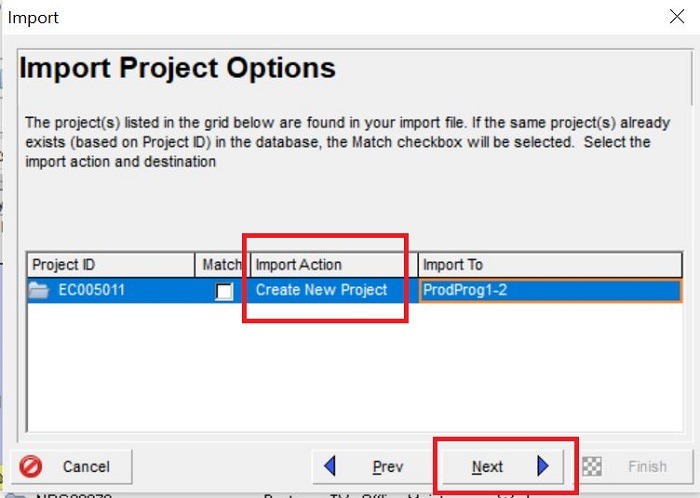
- In the Update Project Options window, you can select the Layout option you want to use or leave it as default. Then click Next.
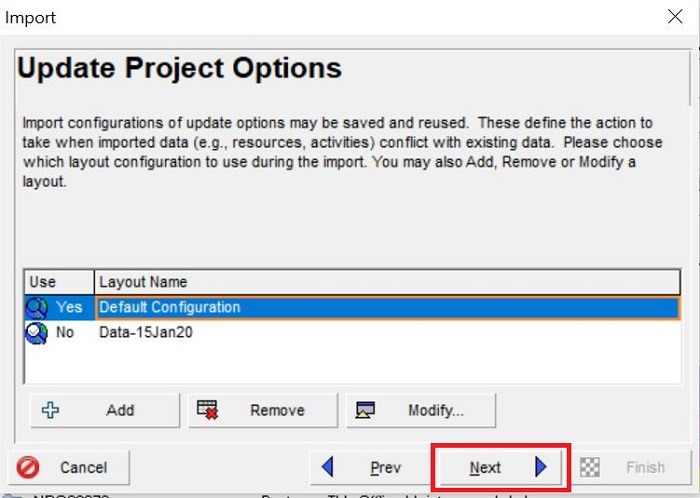
- Next, in the Finish window, click the Finish button.
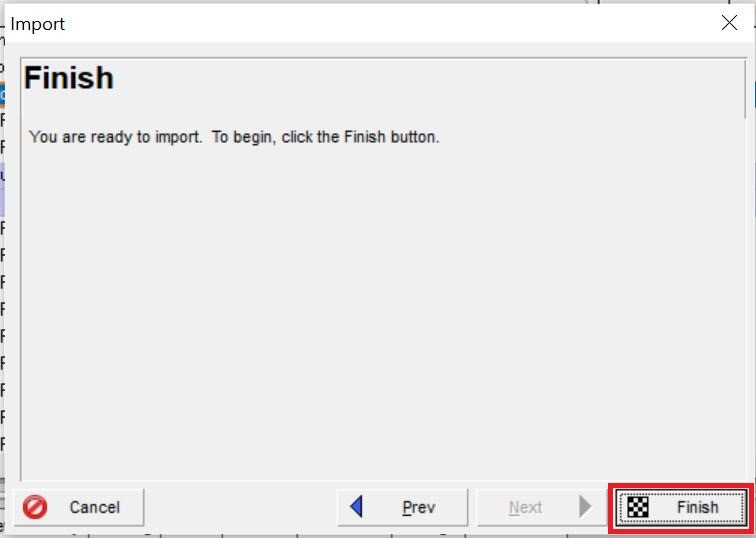
For Note, your Oracle Primavera P6 Application can only open files with the same or lower version file. For example, if you have a Primavera P6 Professional 19 version application, you can only open a Primavera P6 Professional 19, Primavera P6 Professional 18, or a lower version file.
Opening XER file with a ScheduleReader app
Schedule Reader is an alternative to open XER file in read only mode if you do not have Oracle Primavera P6 Application.
You can not add or update data with this application.
You can download the trial version of the application here. Install it is quite easy; follow the steps according to the guide when you download the trial version.
After opening the ScheduleReader application, you can open the XER file in a very easy way, as below:
- Go to the File menu -> Open.
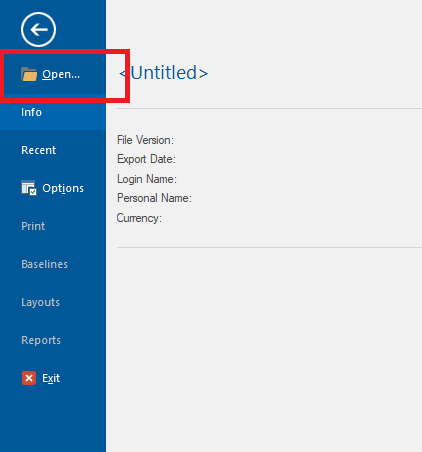
- Navigate to the XER file that you saved in the computer folder.
- Click file and Open.
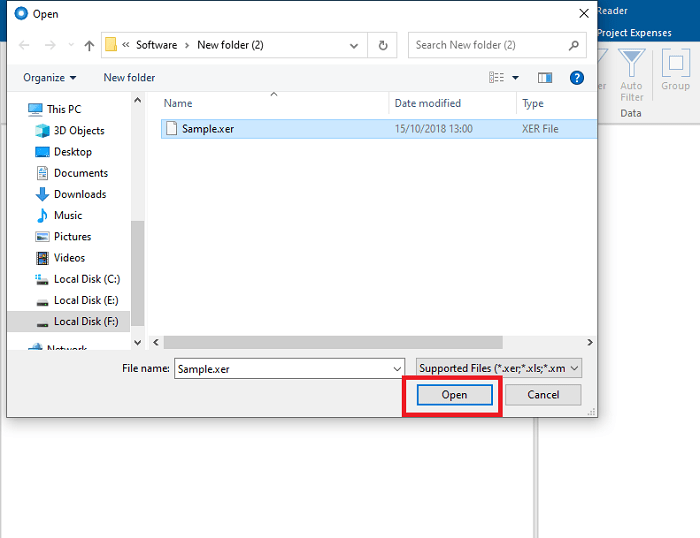
As the name suggests, the ScheduleReader application can only view the XER file data (can not edit the data). You can view activities and their attributes, including:
- Start Date and Finish Date.
- Predecessors and Successors.
- Resources.
- Network Diagrams.
- Import primavera layout layouts.
- Detailed relationships between activities.
- View critical paths.
- View reports in chart form.
- Filtering.
- Etc.
The ScheduleReader interface will preview as below:
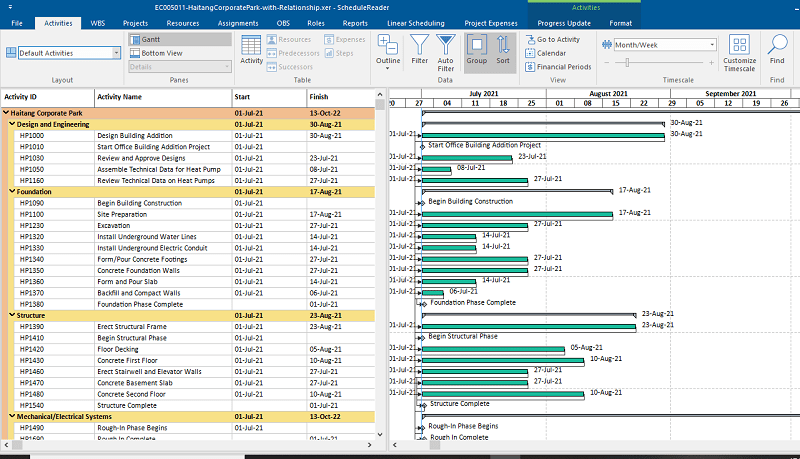
For the trial version, you can use it for 15 days (for one PC).