Work Breakdown Structure or WBS is a workgroup that describes the project scope along with the work packages that need to be completed in a project.
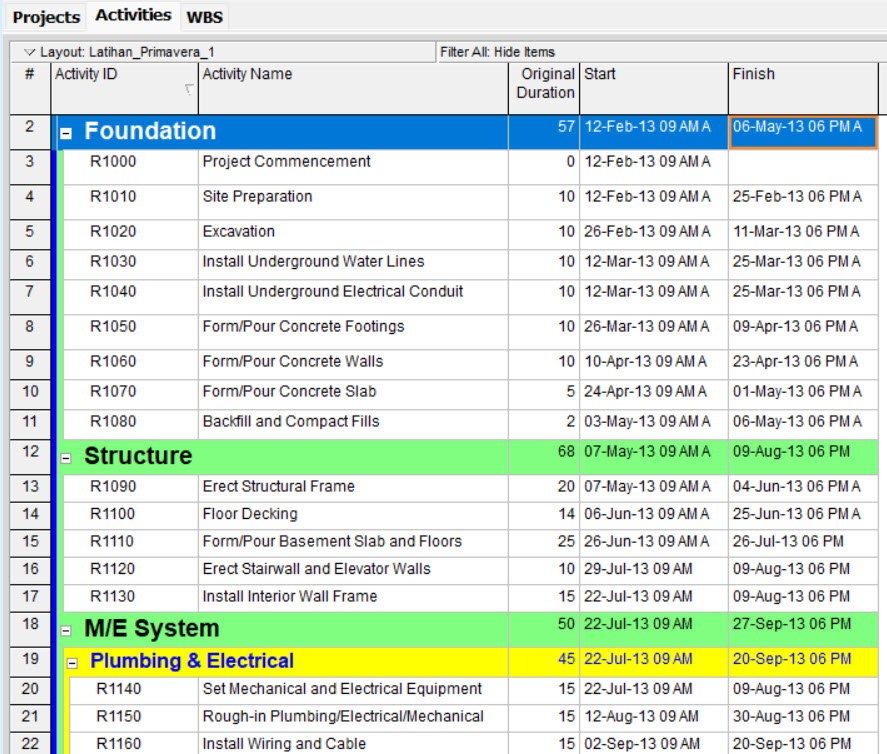
The WBS is divided into sub-divisions and work packages so that the scope of work in the project can be more easily managed, estimated, planned and assigned to the people or departments responsible for managing it.
6 Main Steps to Create a WBS
There are six main steps in creating a WBS, namely:
- Determining the scope, goals and objectives of the project: You can see the scope and objectives of the project in the project documents.
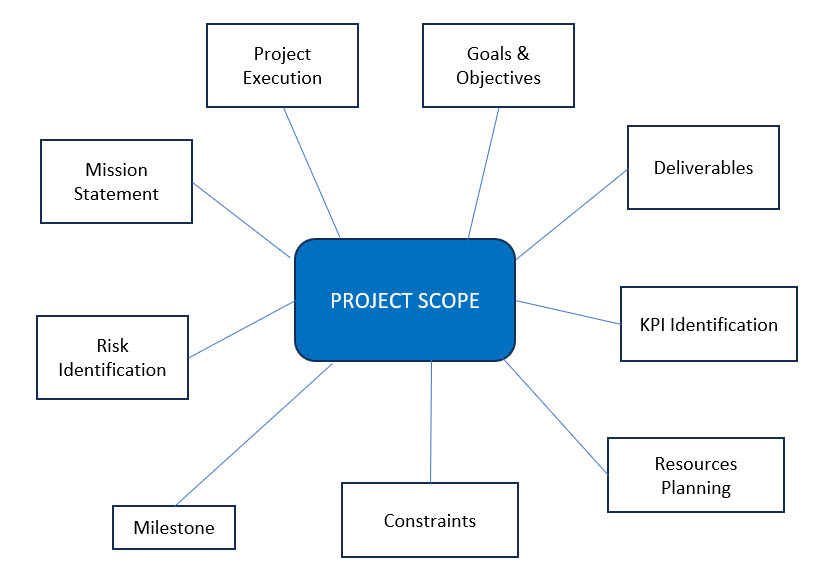
- Identify the project statement from concept to a statement describing the work’s completion. You can also define work categories into work areas that can be managed and tracked.
- List all things related to work deliveries. Create a structure that depicts the project deliverables that should be delivered.
- Divide the scope of work down to the level of activities that need to be carried out, then collect the list of activities that need to be carried out into the work package group. Work Package is the smallest WBS level before the activity level.
- Tailor each work package to the project team according to the responsibility and resources required.
In Primavera, the WBS is created separately from the activity page. You can create a WBS by going to the WBS page first. Meanwhile, in MS Project, the WBS and activities are on the same worksheet.
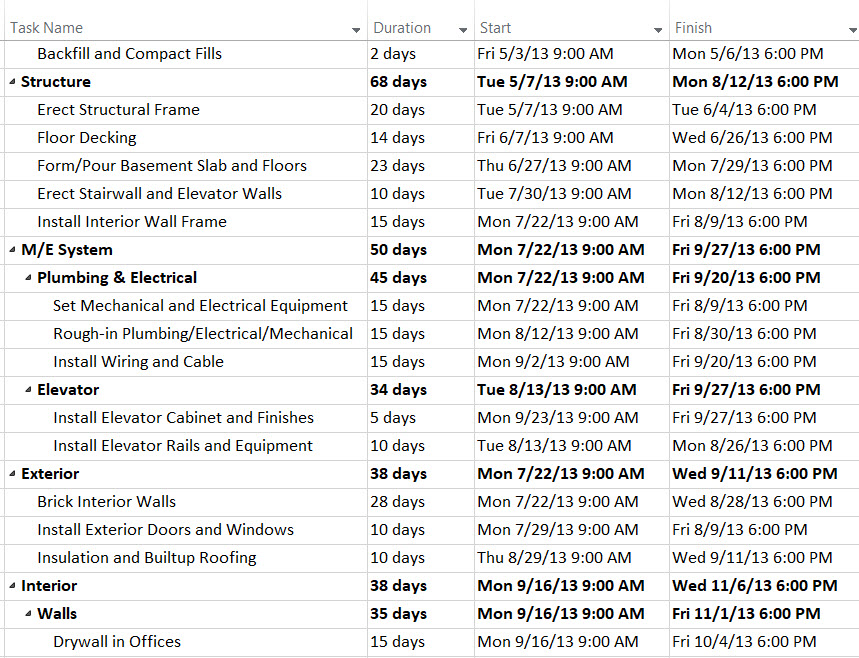
Creating a WBS on a separate page in Primavera has the advantage of making the WBS easier to manage. You can just create the list or chart of the WBS, which can be converted into a PDF or hardcopy page if needed.
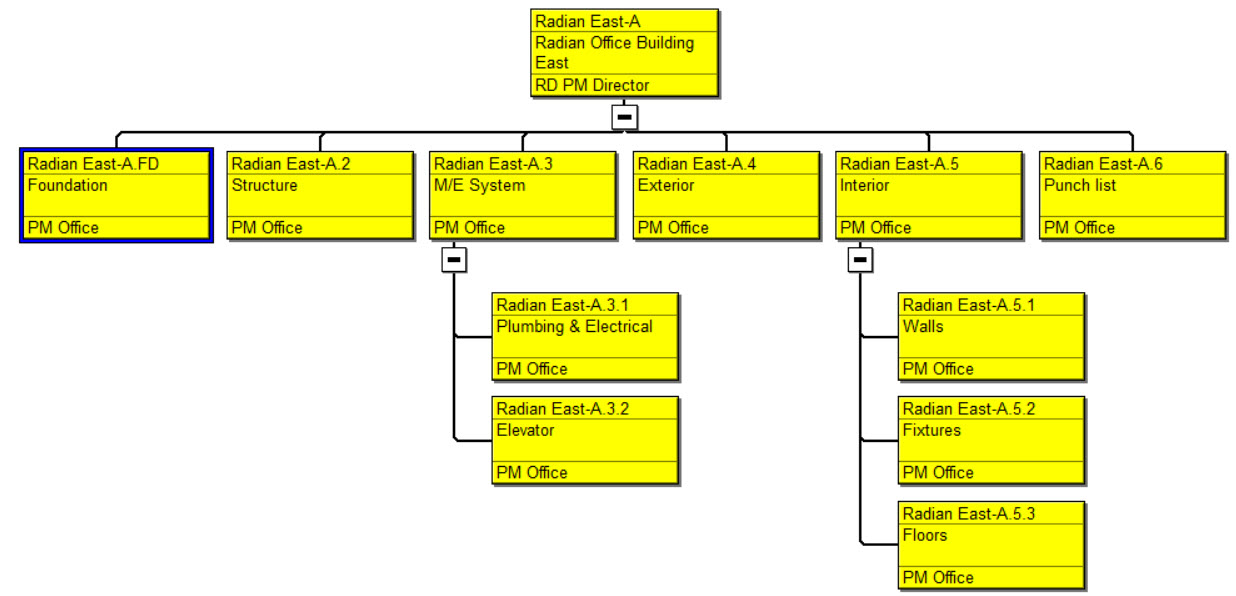
You can also easily manage progress, including performance calculations and other data per WBS.
Advantages of Creating a WBS in Primavera
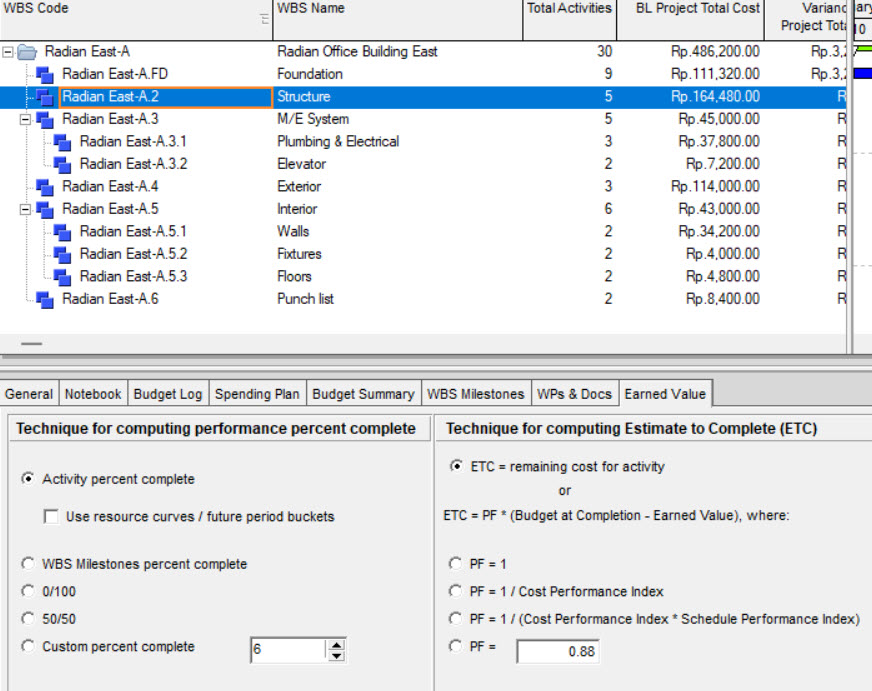
Some of the advantages gained in creating and using a WBS in Primavera are:
Easy to create and Manage
You can go directly to the WBS page (Project -> WBS), create a WBS and manage the WBS separately or combine the calculations into projects (optional).

Many options for WBS configuration
In Primavera, the options for WBS configuration have many criteria.
You can configure the type of progress update, Earned Value Method calculation, financing and so on at the WBS level.
Activity grouping options can be based on WBS or other groupings that can be customized using Activity Codes
You can use other groupings using Activity Code if you have multiple criteria to display your Project with more than 1 WBS model. For example, you want to group your activities based on BoQ and work Phase. So you can display activity workgroups based on two or more different structures.
Etc
Ideally, creating a WBS in Primavera is a step taken before inputting the activities. You need to create it manually in Primavera and the WBS cannot be imported from Excel or MS Project (without the activities).
Example How to Create WBS in Primavera
The table below shows the activity data for the construction of the Haitang Corporate Park. The table below is divided into several Work Breakdown Structure (WBS), which are highlighted in bold.

The WBS ID is in the first column. The second column contains the activity ID and the name of the work breakdown structure (WBS), which is the project’s work category. The third column contains the activity’s name.
The fourth column is the type of activity you need to choose in Primavera. The fifth column is the duration of each activity in days.
The first step that needs to be done before adding activities is to create a WBS first.
Also, read about what is Work Breakdown Structure in project management?
Steps to Create WBS
To create a WBS, do the following:
- Open Project that will be made by WBS.

- Once Project is open, access the menu Project -> WBS.
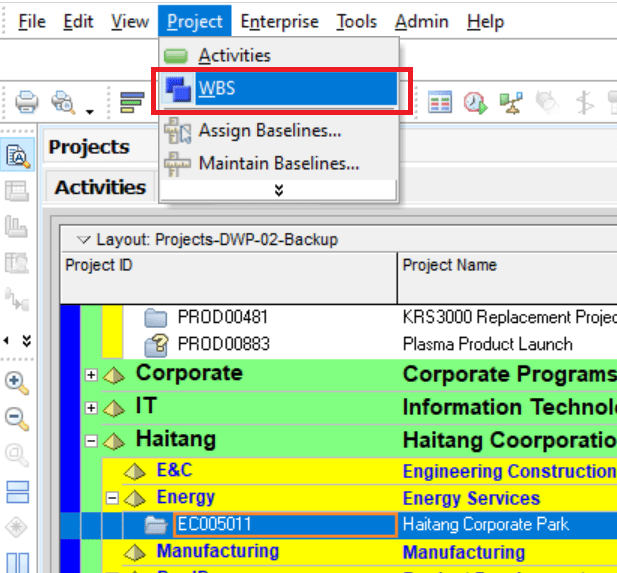
- On the WBS page, add a WBS by clicking the Add button. The WBS Code column is left because it has been filled automatically. In the WBS Name column, name it Design and Engineering.

- Assign OBS Construction Manager in the Responsible Manager column. As in the example below.

- Continue to create WBS according to the activity table data above. You can shift the WBS according to the WBS hierarchy lower or higher. Use the arrow to the right to make the WBS hierarchy lower. Use the left arrow to make the WBS hierarchy higher.

- The final WBS results are as follows:
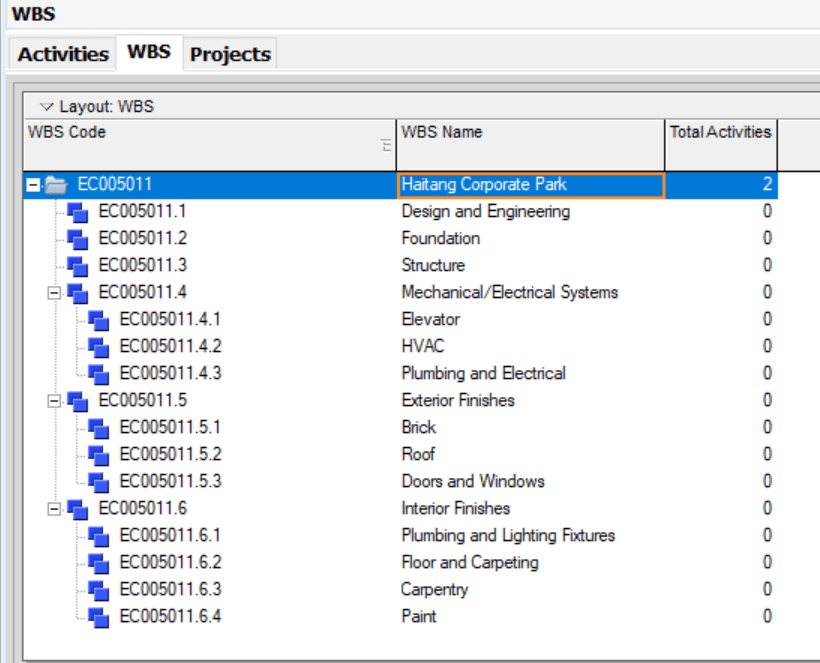
How to Create More Informative WBS Code
You can let the WBS Code be generated automatically as above. However, if you have the time, you can create a more informative WBS Code.
You can create a WBS Code by abbreviating the WBS Name to make it more informative when displayed in the activity table column.
The image below shows a comparison of WBS Codes that display the abbreviation of the WBS name and those that do not:
WBS Code with abbreviations:

WBS Code with auto-number:

From the comparison above, it can be seen that the WBS Code with abbreviations is more informative.
The activity hierarchy can be seen in the WBS code, for example, activities using the WBS Code EC005011.Mechanicals.HVAC (EC005011 is a project code). It can be concluded that these activities are in the WBS hierarchy: Mechanical -> HVAC.
In comparison, the WBS Code for the auto-numbered WBS is EC005011.4.1. The activity hierarchy cannot be determined by examining the auto-generated WBS Code.
To create an abbreviated WBS Code, you can change the previously generated WBS Code to be as below:

Now change your WBS Code, which is still in numeric form, with the WBS Code abbreviation as shown above. To do this, go back to the WBS page, then change the WBS Code:
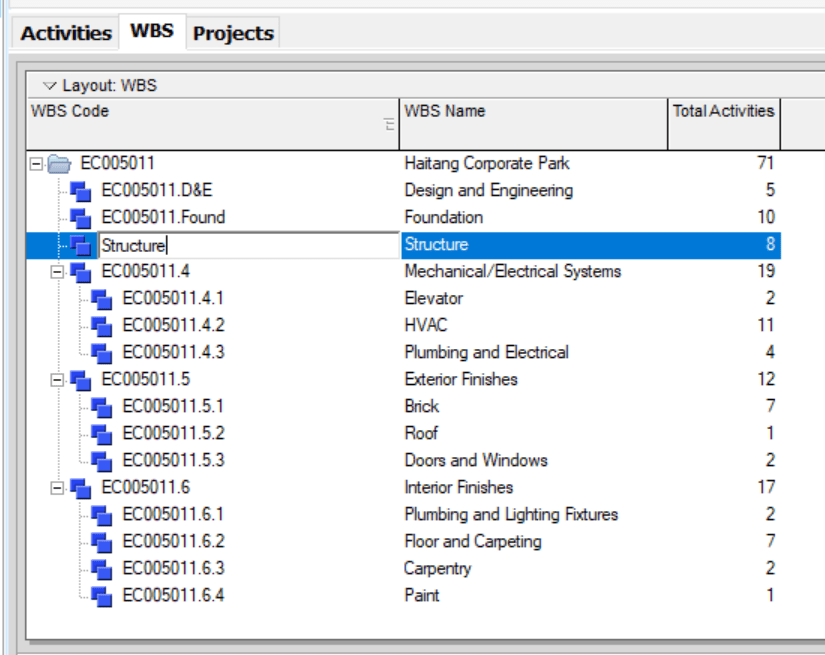
Edit all WBS codes into abbreviations according to the example. Sort the filling starting from the highest WBS hierarchy to the lowest (Parent->child). Just write the last part of the WBS Code, Primavera will automatically write according to the WBS structure, for example:
EC005011.Mechanicals: type Mechanicals.
EC005011.Mechanicals.Lifts: type Lifts.
To create a structured WBS display on the activities table, you need to create a WBS grouping on the activities page via the Group and Sort… menu; the method is as follows:
Right-click on the activity table header, click the Group and Sort… menu.

In the Group By column, select WBS.

The results are as follows:

Display in the activities table:
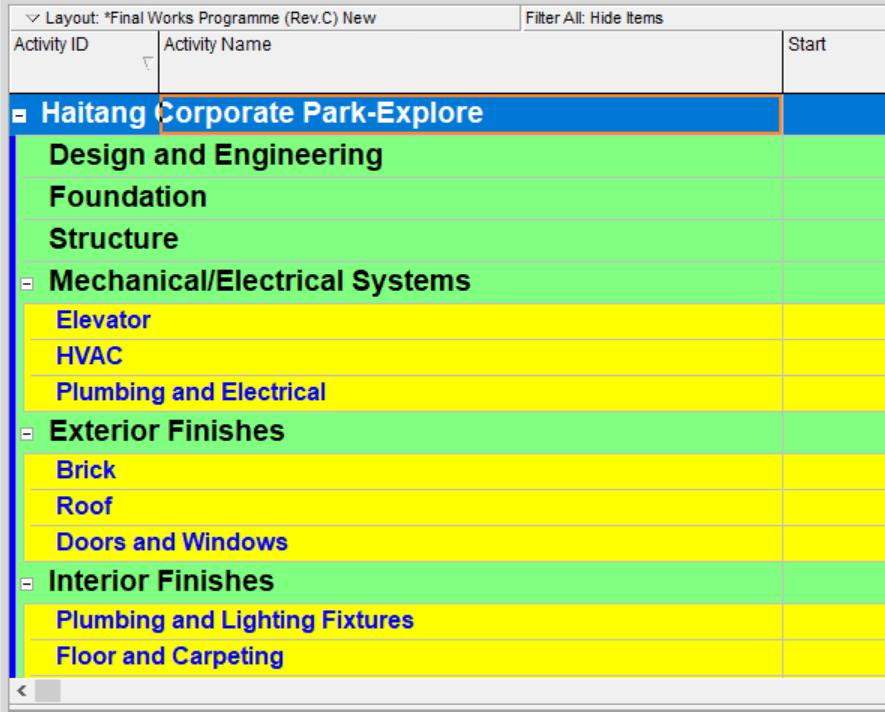
You can click Hide if empty if you want to hide WBS that has no activity.

Also, read step by step tutorial Primavera.

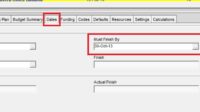
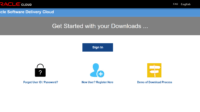
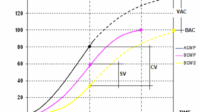

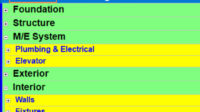
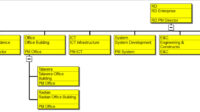
All WBS images (figures) are not visible (do not appear). Please fix this problem.