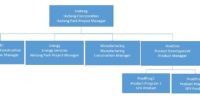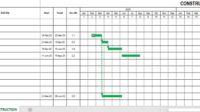Progress Line is a line that marks the progress of a schedule in Primavera. The Progress Line is always on the Cutoff date position on the Gantt Chart.
To display your Progress Line, click the Progress Line icon in the menu on your Activities page.

Then you can configure the Progress Line display by:
- Right-click on the Gantt Chart, select Bar Chart Options…
- Click on the Progress Line tab.
- At the very top, you can change the appearance of the line size and color.
- Next, you need to select the Baseline used for the Progress Line calculation. Select the Baseline that you use to compare the current progress and the initial plan (Baseline).

- Furthermore, in the Draw progress line section, there are options based on current differences and activity plans (Baseline): Start Date and Finish Date.

- If you select Start Date, the Progress Line will turn left if the start date of the current activity is behind the planned activity and turn right if the current activity is ahead of the planned activity.
- The same will be displayed if you select Finish Date by comparing the finish date of the current activity and the Baseline.

- Still, in the Draw progress line section, there is a Percent Complete or Remaining Duration option.

If you choose one of these options, the position of the Progress Line will be adjusted to the progress point based on the Percent Complete or Remaining Duration points from the activity plan (Baseline).
For example, suppose the progress of the activity (Percent Complete) is 20%. In that case, the position of the Progress Line point will be exactly 20% of the total duration or length of the activity bar.

Likewise, if you select Remaining Duration, the Remaining Duration position will be prorated to the Remaining Duration position from the total duration of the activity plan (Baseline).
The recommendation for using the Progress Line is to compare the Finish Date of the current activity with the planned activity (Baseline). With this option, we will know whether the activity is at risk of delay or not.