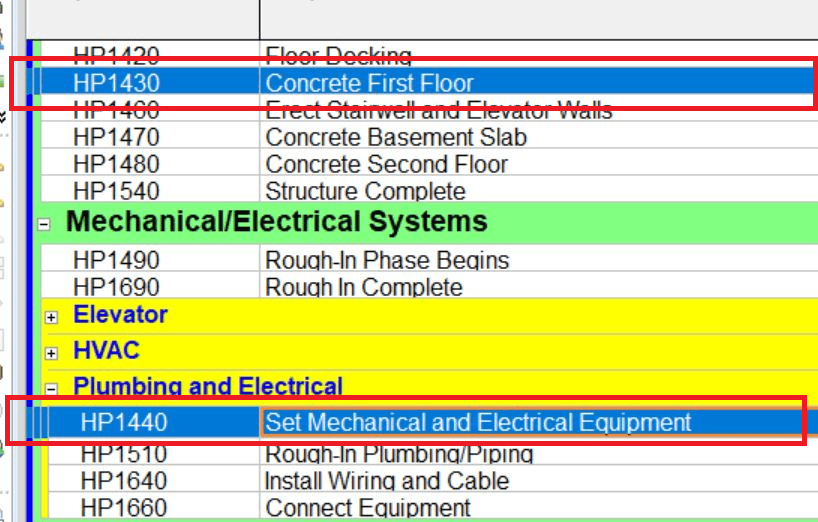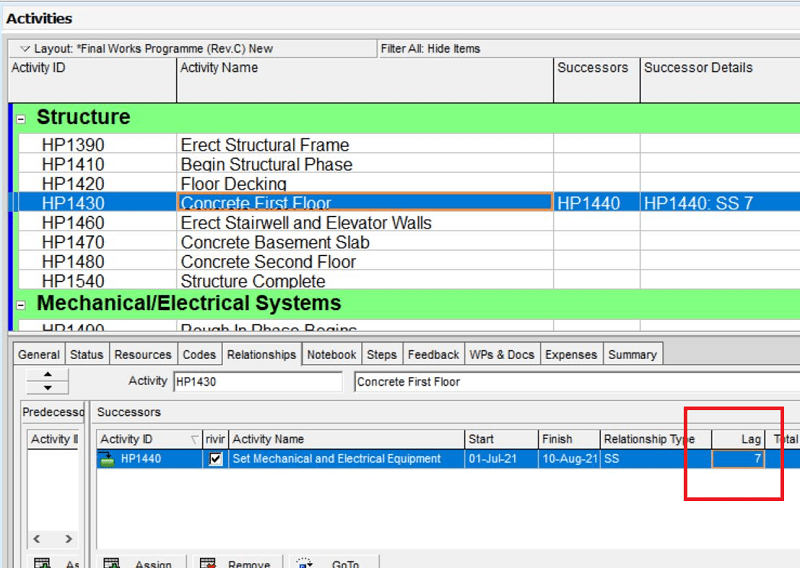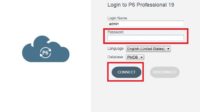There are four types of relationships between activities (Relationships) that can be used in Primavera, that is:
- Finish to Start (FS)
- Start to Start (SS)
- Finish to Finish (FF)
- Start to Finish (SF)
Also, read How to add Activity on Primavera.
The following are data relationships that you can add to each previously created activity (as shown in the table below):





How do I interpret the Successor Details column in the preceding table? Here’s how to read it:
In the table above, for example, the activity with ID HP1550 has the following relationship (as written in the Successor Details column): HP1600: FS, HP1590: FS, HP1560: SS 5.
The writing in the Successor Details column above means that HP1550 has Successors:
- HP1600 with Finish to Start (FS) relationship.
- HP1590 with Finish to Start (FS) relationship.
- HP1560 with relationship Start to Start (SS) with a lag of 5 days.
To create a relationship between activities like the table above, do the following:
Add a Successors column to the activity table. Right-click on the activity table header, select the Columns menu…

Move the Successors column to the right; this column will be used later to add relationships. Also, move the Successor Details column to the right. If so, click OK.
The Successor column is used to add an activity that is the successor of the selected activity. Meanwhile, Successor Details shows the relationship between activities in detail, such as activity successor, relationship type, and lag (if any).

- Next, click on the Successors column for one of the activities for which a relationship will be created.
- Select an activity that will be used as a successor. You can also use the search field by entering the Activity ID. Next, double click the activity that will be used as a successor.

The results are as follows:

- By default, the relationship type provided by Primavera is the Finish to Start (FS) type.
- You can change the relationship type in the Activity Details section (click View -> Show on Bottom -> Details). Then click the Relationships tab. If the Relationships column does not appear, you can right-click the Activity Details header, then move the Relationships column to the right.

- Next on the Relationships tab -> Successors section, click on the Relationship Type column. Select the type of relationship needed, as shown in the image:

There are 3 types of buttons in the Successor or Predecessor section, the use is:
- Assign button: To add a new Successor. Besides to the Successors column, you can also add new Successors via the Assign button.
- Remove button: to remove the Successor.
- GoTo button: to move (option) to the selected activity.
To add lag (if needed), you can go through the Lag column in the Successor section, as shown below:
Adding Relationship Activities via the Link Activities menu
There are other ways to add a relationship to an activity, namely:
Suppose you want to add a relationship to the activity with ID HP1430 (Concrete First Floor). One of the Relationships in this activity is Successors: HP1440: SS 7.
To add a Successor to the HP1430 activity, do the following:
- Select the main activity (HP1430).
- Do the following: [hold Ctrl+hover mouse over to HP1440 activity] then select (click) on the HP1440 activity, which will be the Successor.
- Continue by right-clicking on one of the selected activities, clicking Link Activities.
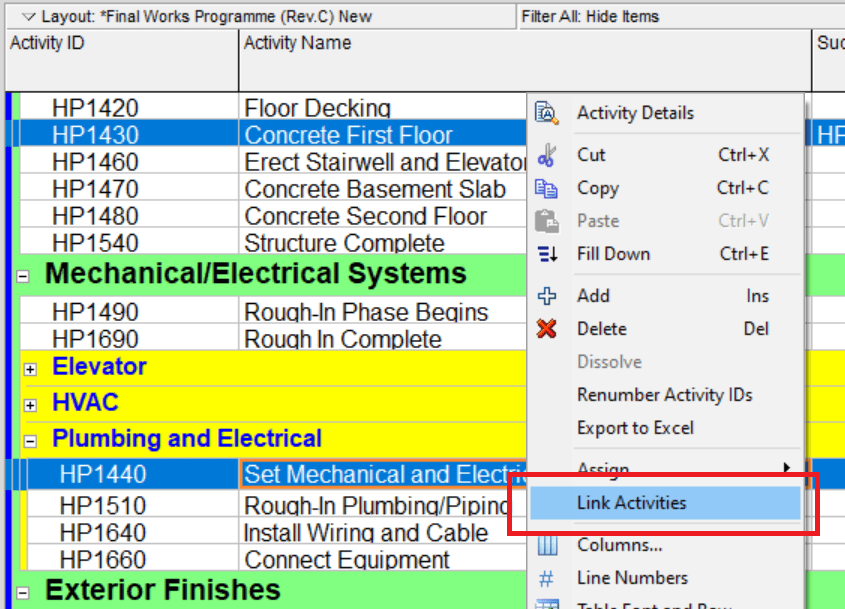
- By default, the relationship given by Primavera is Finish to Start (FS). Because the relationship type between HP1430 and HP1440 is Start to Start with Lag 7 (SS 7), then you need to change the relationship type and increase the lag by 7 days. You can change the relationship type in the Detail Activities section, click the Relationships tab -> Successors as shown previously described. Change the Relationship type to Start to Start (SS).
- Next, fill in the Lag column with 7 (days).
- Continue to add relationships to all activities according to the relationship table data above.