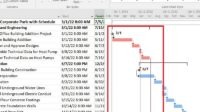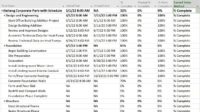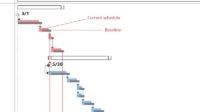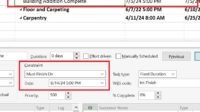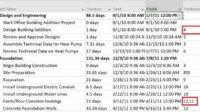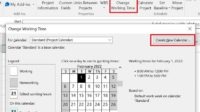WBS is an acronym for Work Breakdown Structure which is a grouping of activities in a project. Work Breakdown Structure can in fact comprise several groups of work hierarchies.
For example, a project called Rama East building construction has the following groupings of work:
Rama East Building
- Foundation
- Structure
- M/E System
- Plumbing & Electrical
- Elevator
- Exterior
- Interior
- Walls
- Fixtures
- Floors
- Punchlist
If it is created in a WBS hierarchy chart it will look like this:
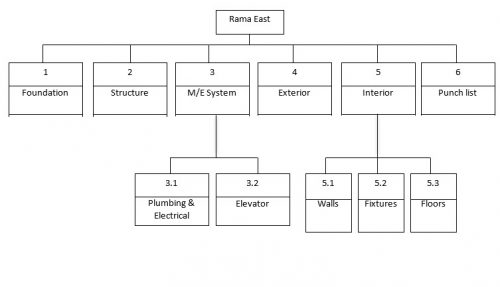
In Microsoft projects, I usually make WBS in the beginning before adding tasks or activities. You can also create WBS after making a list of activities in the project schedule. To add WBS there are ways as follows:
On the Microsoft Project worksheet, select the Gantt Chart view by clicking the Gantt Chart menu> Gantt Chart. In the Gantt table view, make sure the Task Name column is available.
Fill in every WBS in the chart above in the Task Name column.
Move the WBS position that has a deeper hierarchy by clicking the Indent Task button (Alt + Shift + Right). To do the opposite (move outside) click the Outdent Task button (Alt + Shift + Left).
Expected results are as shown below:
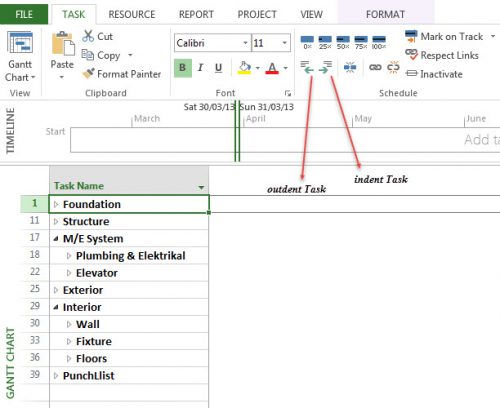
Also, read what is Microsoft Project, what is WBS in project management?