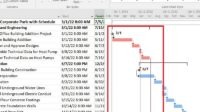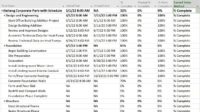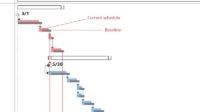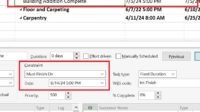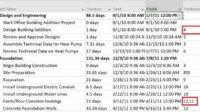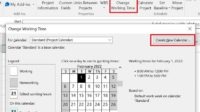Before you learn Microsoft Project, you should first learn the terms in Microsoft Project. These terms are usually also general terms that you often find in Project Management.
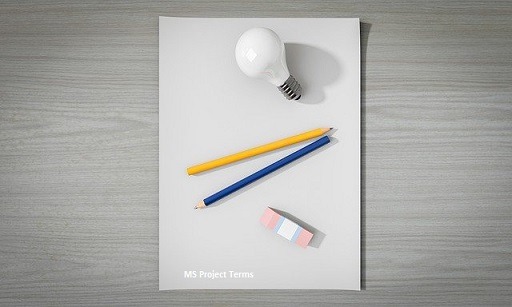
In using the Microsoft project application or when learning Microsoft Project, you need first to know the terms and know the formulation, if any, so that later you will not be confused in using this application and avoid wrong in scheduling.
It is because each term can contain formulas in which variables are interconnected with one another and are closely related to the theories found in Project Management.
Here are the terms that you will find when using Microsoft Project, and you need to be familiar in learning Microsoft Project for scheduling:
Learning Terms in Microsoft Project
Task
The task is another name for an activity or job.
The task is the smallest part of the project and usually is in the WBS (Work Breakdown structure) which is a workgroup.
Examples of tasks such as casting, fencing, holding planning meetings, etc. In Microsoft Project, this task is filled in the “Task Name” column.
Duration
Duration or can be interpreted as the distance between the start and finish of a job is a long period of work or activity carried out. This Duration has its own column in Microsoft Project.
If the duration is added to the start date it will give the value of the end date of the job.
For example, work on a construction project, namely excavation of land, has a duration of 3 days. This means that the length of work is carried out within a period of three days. When the duration is filled in the Microsoft Project it will be filled with “3 days” (if using the unit of time of day).
In Microsoft Project this duration can be filled with unit options as follows:
| Initial | Unit |
| min | minute |
| hr | hour |
| day | days |
| ed | elapsed day |
| ew | elapsed week |
| wk | week |
| mont | month |
Start
The start is the value of the date the activity or job starts. This start value can be filled at the beginning of filling the Microsoft project, which is when planning.
Microsoft projects can be made auto-scheduled (depending on how settings are) so that the start date on all activities can be shifted automatically by the relations between jobs.
Finish
The finish is the end date of the job. This date is the start date plus the duration of the work.
The finish date will also be filled automatically if the activity has already filled in the start date and duration and there is a relationship between jobs and is set in automatic mode.
Predecessor
The predecessor is an activity that precedes the activity afterwards and has a relationship between the two. Existing relations can be a relation of Finish to Start (FS), Finish to Finish (FF), Start to Finish (SF), Start to Start (SS).
Resource
Resources are resources available on the project. These resources can be either manpower or material resources.
Fixed Cost
Fixed costs are expenses or costs other than resource costs. Fixed costs are fixed costs incurred for certain activities. For example training costs, travel costs, etc.
Cost
In Microsoft Project, Cost is the total cost required to carry out an activity which is the sum of resource costs and fixed costs.
Gantt Chart
Gantt Chart is a form of horizontal bar chart display, which illustrates each work and its duration. The use of this Gantt chart fill comes from the first user of this chart, namely Henry L. Gantt.
Baseline
A baseline is a schedule of plans for a project that has been set (recorded) in the Microsoft project which is used as a reference for actual project implementation.
Tracking
Tracking is the process of comparing work results in the field with the original work plan. By doing this tracking you can see whether the progress is in accordance with the original plan so that it can know the performance of the work that is already running.
Milestone
Milestone is a sign of the beginning or end of a job. This milestone has a duration of 0 (no duration).
% Complete
Represents the actual amount of work duration that has been running (in percentage). Calculated from the actual start date to the date the project was updated or can be called a data date (cut off date) or a certain number of time periods.
% Complete = (Actual duration / duration) * 100 %.
% Work Complete
Represents the actual amount of work that has been done (in percentage). Calculated from the actual start date to the date the project was updated or can be called a data date (cut-off date) or a certain number of time periods.
% Work Complete = (Actual Work / Work) * 100 %.
Work: Planned work hours required by resource(s) to complete the task.
Actual Work: The actual work hours the resource(s) spend(s) to complete the task.
By default, the Microsoft project has the same % Work Complete configuration as % Complete.
The independence of % Work Complete to % Complete can be removed through:
Projects Option> Schedule> (unchecked) Update Task status updates resource status.
Physical % Complete
Is progress that is filled manually in the Microsoft project in accordance with the physical amount of work that was actually completed (in percentage).
This entry will take effect when we use the Earned Value method with the choice Physical % complete.
Those are some of the terms you need to know when learning Microsoft Project to do the scheduling.
Although there are still many other terms that need to know, if you already have basic project management, you will not have difficulty understanding the terms in using this Microsoft project application or in learning Microsoft projects for scheduling.
Also, read what is Free Float, Total Float, and Lag.