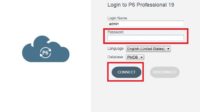You can add an activity code to each activity to make it easier to classify and filter activities.
To create the Activity Code, do the following:
Go to the Enterprise menu -> Activity Codes…

- If there is a notification like an image below, click OK.

- At the top of the Activity Codes page, there are three options Global, EPS, Project. Select Global if you want your Activity Code to be accessible at all EPS levels. Select EPS if you want the Activity Code to be accessed at a certain EPS level. Select Project if the Activity Code is only for the Project you are currently open. In this example, select Project.

- Then click the Modify button.
- On the Activity Code Definitions page, fill in the activity code by clicking the Add button.
- Fill in the Activity Code as shown in the following table:
| Activity Code |
| HC-Park Phase |
| HC-Park WOCT |
Result:

- In the example above, the activity code is based on the Phase of work and Category of work HC-Park Phase and HC-Park WOCT. This field can be adjusted according to the Project data you are using. For larger projects, you can define activity codes for Area, Location (more detailed area), etc.
- When finished, click the Close button.
- Now, you have two activities codes that you can enter the Code Value. Fill in each activity code with Code Value as shown in the following table:
Table 1: HC-Park Phase
| Code Value | Description |
| KD | Key Date |
| DSG | Design and Engineering |
| CON | Construction |
Tabel 2: HC-Park WOCT
| Code Value | Description | Parent Code Value |
| GEN | General | |
| TDSG | Technical Design | |
| CVL | Civil and Structural | |
| FO | Foundation | CVL |
| STR | Structure | CVL |
| ARC | Architect | |
| EXT | Exterior Finishes | ARC |
| BRC | Brick | EXT |
| RF | Roof | EXT |
| DW | Doors and Windows | EXT |
| INT | Interior Finishes | ARC |
| PLL | Plumbing and Lighting Fixtures | INT |
| FL | Floor and Carpeting | INT |
| CR | Carpentry | INT |
| PT | Paint | INT |
| MEP | Mechanical / Electrical / Plumbing | |
| ELV | Elevator | MEP |
| HVAC | HVAC | MEP |
| PLE | Plumbing and Electrical | MEP |
- To fill in the data as shown in Table 1, on the Activity Codes page, select HC-Park Phase, click the Add button. After that, fill it with the data that has been defined as in table 1 above.

- The results are as below:

Please refer to Table 2 to generate Activity Codes in a similar manner. The outcome is presented below:

Next, add the activity code to each activity. To add activity code, do the following:
- To make it easier, add HC-Park Phase and HC-Park WOCT columns in the activity column.
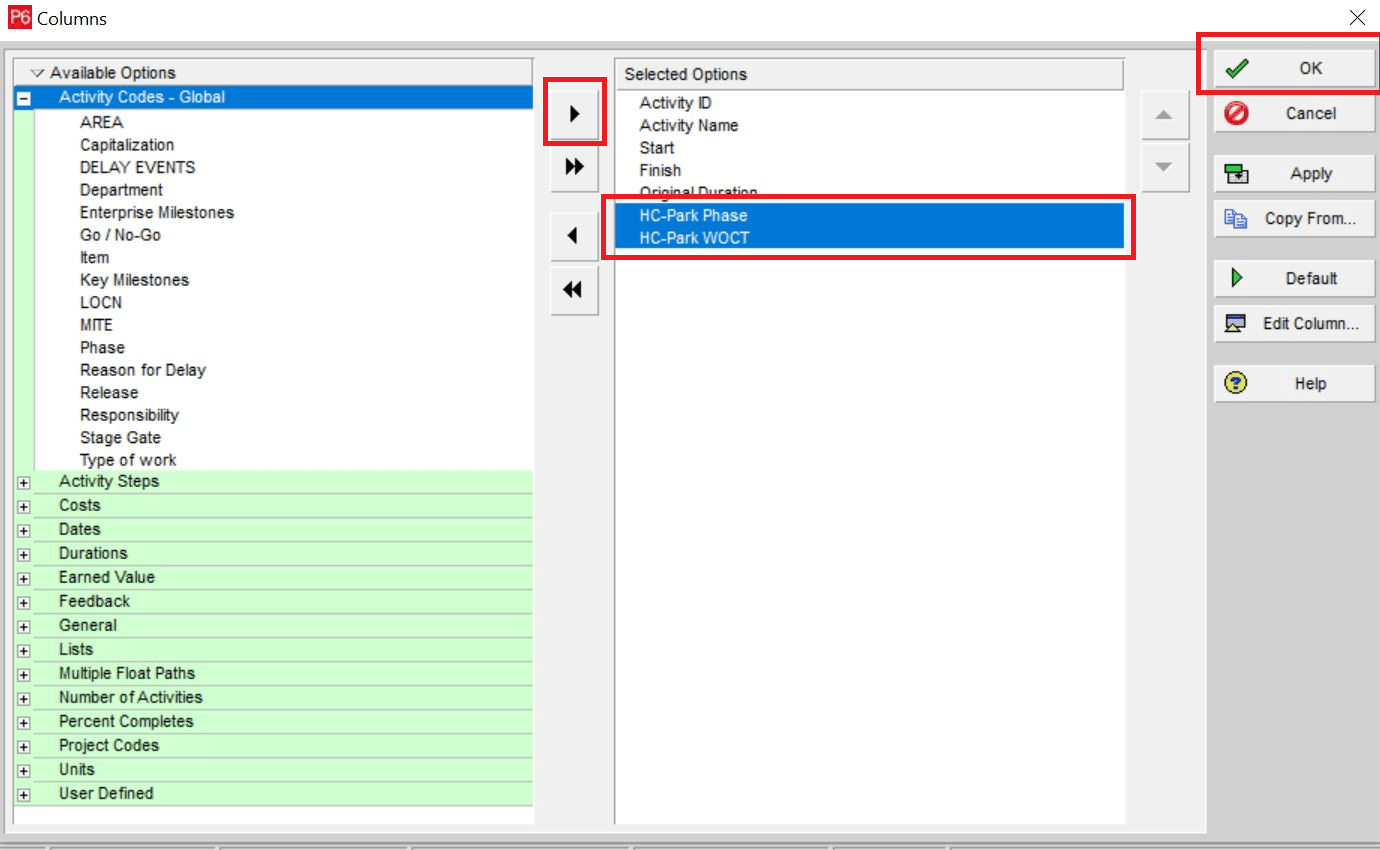
- Add the activities codes as shown in the following table:




- To add the Activities Codes as shown in the table above, click on the HC-Park Phase column.

- Select the appropriate value listed in the table.
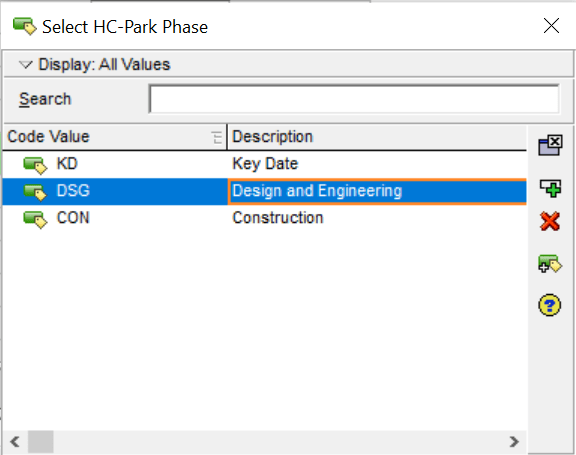
- Continue also in the HC-Park WOCT column.

- Complete according to the activities data table above.
- Some of the results are as follows:

Next, you can create Grouping according to the Activities Codes that you have defined and add to the activities.
Currently, in the table above, the Grouping used is still based on WBS. To create a group based on the activity code that has been created, do the following:
- Right-click on the activity table header, select the Group and Short… menu

- Create a Grouping like in the image below:
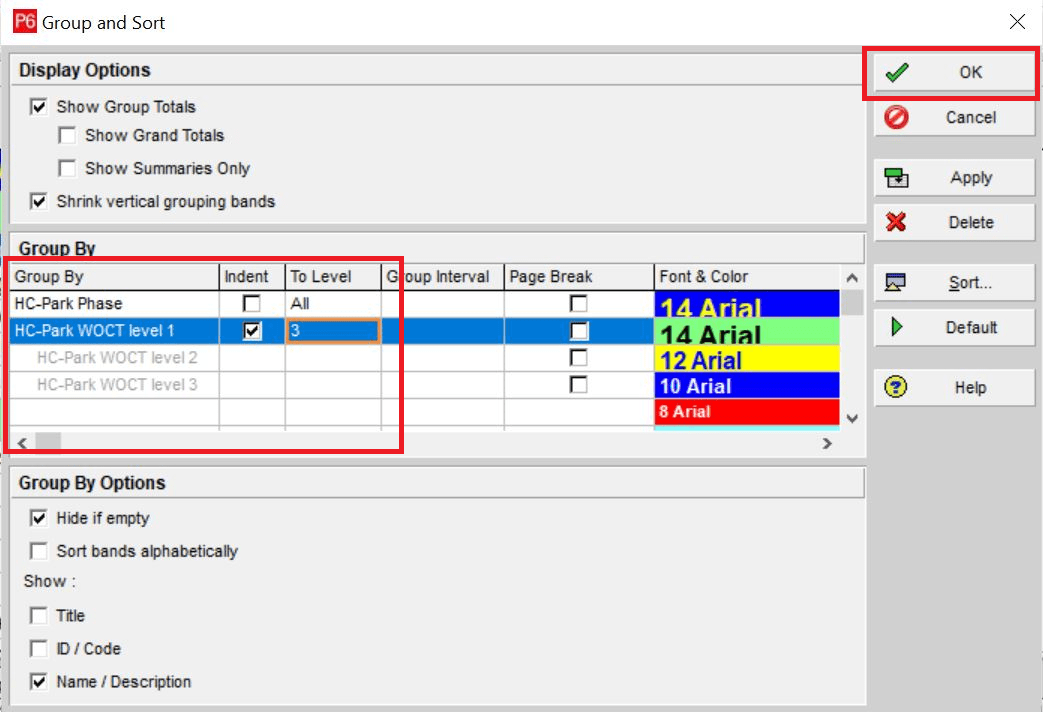
- When finished, click the OK button.
- The results are as follows (the classification is adjusted according to the activity codes):

Also, read how to add activities in Primavera.